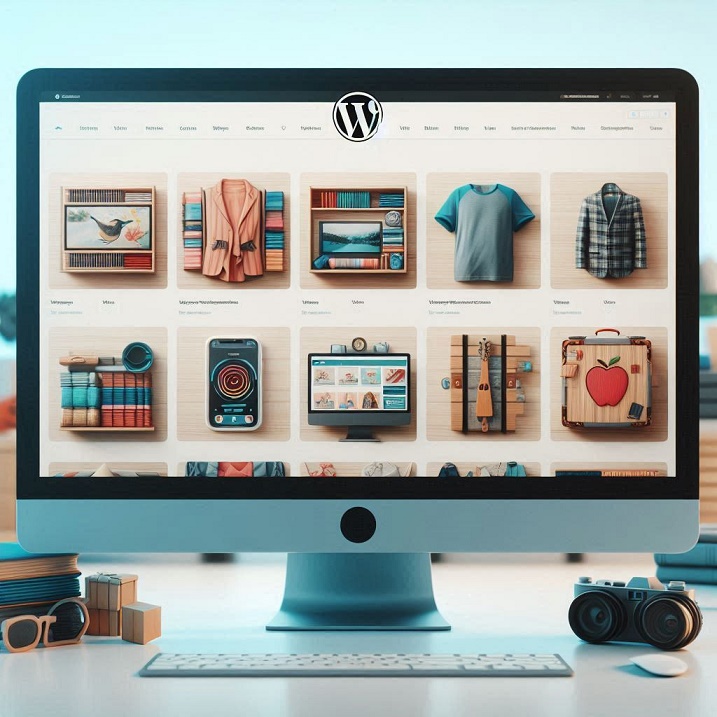Creating an eCommerce website with WordPress is a powerful way to start selling products online. WordPress, combined with the WooCommerce plugin, offers a flexible and scalable solution for building an online store. Follow these steps to get your eCommerce site up and running.
Step 1: Choose a Domain Name and Hosting Provider
Your domain name is your website’s address on the internet. Choose a name that reflects your brand and is easy to remember. Once you have a domain name, you’ll need a hosting provider. Some popular options include Bluehost, SiteGround, and WP Engine. These providers offer reliable services and are optimized for WordPress.
Step 2: Install WordPress
Most hosting providers offer one-click WordPress installation. Log in to your hosting account, find the WordPress installation option, and follow the prompts. Once installed, you can access your WordPress dashboard by visiting yourdomain.com/wp-admin.
Step 3: Install and Configure WooCommerce
WooCommerce is a free plugin that turns your WordPress site into a fully functional eCommerce store. To install WooCommerce:
- Go to your WordPress dashboard.
- Navigate to Plugins > Add New.
- Search for “WooCommerce” and click Install Now.
- Activate the plugin.
Follow the setup wizard to configure your store settings, including currency, payment methods, and shipping options.
Step 4: Choose a Theme
Select a WordPress theme that is compatible with WooCommerce. Some popular themes include Astra, OceanWP, and Storefront. To install a theme:
- Go to Appearance > Themes.
- Click Add New and search for your chosen theme.
- Click Install and then Activate.
Step 5: Add Products
With WooCommerce installed, you can start adding products to your store:
- Go to Products > Add New.
- Enter the product name, description, price, and other details.
- Set a product image and add any additional images to the product gallery.
- Click Publish to make the product live on your site.
Step 6: Customize Your Store
Customize your store to match your brand. You can adjust the layout, colors, and fonts through the theme customizer:
- Go to Appearance > Customize.
- Make changes to the site identity, colors, header, and other elements.
- Preview your changes and click Publish when you’re satisfied.
Step 7: Install Essential Plugins
Enhance your store’s functionality with essential plugins. Some recommended plugins include:
- Yoast SEO: Improve your site’s search engine optimization.
- WPForms: Create contact forms and surveys.
- Jetpack: Enhance site security and performance.
Step 8: Set Up Payment and Shipping
Configure your payment gateways and shipping options:
- Go to WooCommerce > Settings.
- Click on the Payments tab to set up payment methods like PayPal, Stripe, or direct bank transfer.
- Click on the Shipping tab to define shipping zones, methods, and rates.
Step 9: Launch Your Store
Before launching, thoroughly test your site to ensure everything works correctly. Check the product pages, cart, checkout process, and payment gateways. Once you’re confident everything is set up correctly, promote your store through social media, email marketing, and SEO strategies.